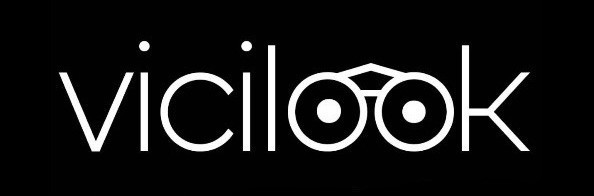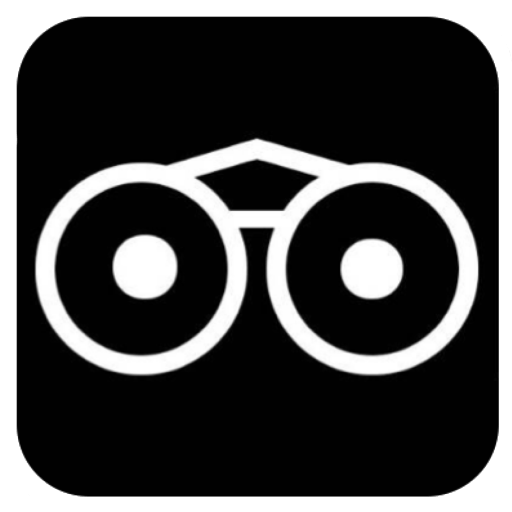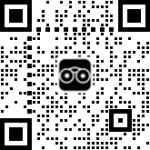Follow the simple steps carefully to learn how to post an Update on Vicilook.
WRITTEN TUTORIAL
STEP 1:
After you successfully login, click on the yellow ‘Post Update’ button.
STEP 2:
Under the ‘Activity Type’, click on ‘Select’ to choose the type of activity update you want to post, e.g. Enlightenment, Humor, News, etc.
STEP 3:
After selecting your activity type, type in or write your update into the big box section titled ‘What’s the update ?’
STEP 4:
Then, move to the next section titled ‘Upload Activity Photos’ to upload the pix you would love to attach to your post update (max of 1 pix), do so by clicking on the ‘Click To Get File Button’ and follow the rest of the process.
STEP 5:
Then, move down to the ‘Paste Video Links’ section if you’re interested in attaching a Video to your post. To do this, simply copy the video link from any of the available video sharing platforms listed there, such as YouTube and Vimeo and paste it into the small rectangular box.
STEP 6:
Move down to ‘The Vicinity (Location)’ section to attach a location you want to post to. This is the location that would see your update after you successfully post it. To do this simply type in the name of the state (country is not allowed), wait for it to pop-up and tap on it to attach it to your post update.
STEP 7:
Move next to the #Hashtag section and enter a hashtag as seen in the example shown on top of the box, after typing, wait for it to pop up and then click on it.
STEP 8:
Next is the ‘Allow Comment’ section, which enables you to decide if you would like people to comment on your post update or not.
FINAL STEP:
Click on the black ‘SUBMIT’ button to post your update. Remember to wait, to see your post successfully posted.
Was this helpful ?