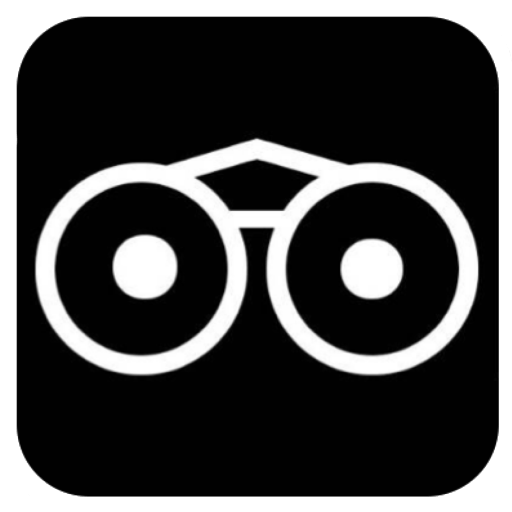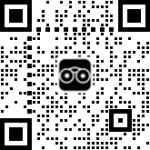Follow the Steps carefully;
STEP 1:
Visit Vicilook.com
STEP 2:
If you already have an existing account, enter your username and password or email and password.
Incase you do not have an account yet, simply click on the Register button to see the form for creating a Vicilook account.
STEP 3:
After you successfully login and see your profile pix, click on the blue ‘My Pages’ button to take you to a page.
STEP 4:
When the page opens, find the pix of that page and click on the ‘EDIT’ button to open the back end of your page you want to edit.
STEP 5:
When the edit page opens, simply edit any of the sections you want and when you are done editing, move to the bottom of the page and tap the black ‘SAVE CHANGES’ button to finalize and update your page’s content with its new info.
Was this helpful ?