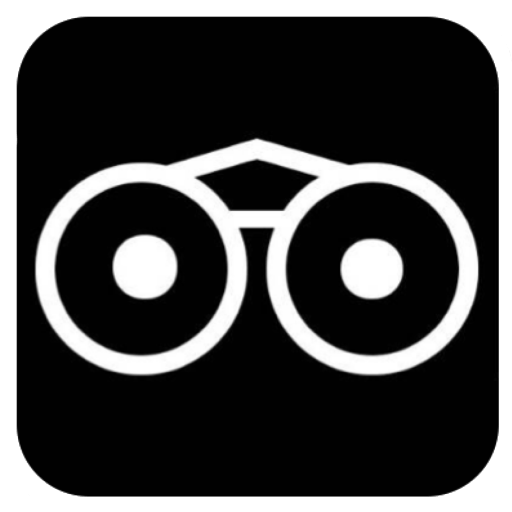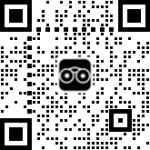Follow the STEPS below to create a Yearbook page (After reading and agreeing to the content HERE)
STEP 1:
After you login or create a Vicilook user account, click on the big green ‘CREATE A PAGE’ button.
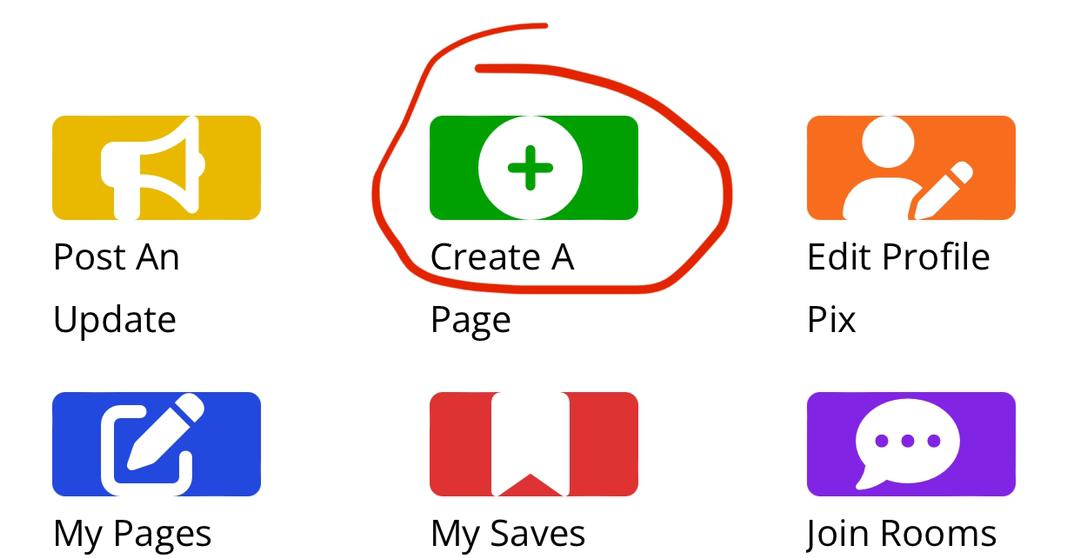
STEP 2:
When the page opens, read the content of the page and scroll down to click on the grey ‘CREATE A YEARBOOK’ button.
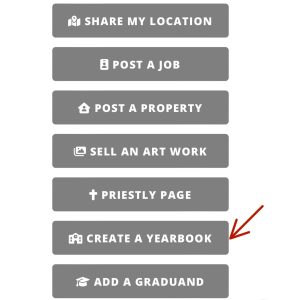
Use the next STEP to add ONLY Recognized and legit members of your class, whom have already setup their Vicilook Graduand Pages.
STEP 3:
Simply click on the edit button of the Yearbook page if you have already set it up earlier or simply be on the Yearbook page if you’re setting it up for the first time and move down to the bottom of the page and click on the ‘Select’ button on the section that says ‘ADD GRADUAND FOR THIS YEAR’ and type in the name of the student as being provided by the student, after typing the full name as provided, you will see a pop-up of the person’s name, simply click on that name when it pops-up, keep repeating this method until you are through with adding all the students based on the amount of money paid during the application process. See illustration below;
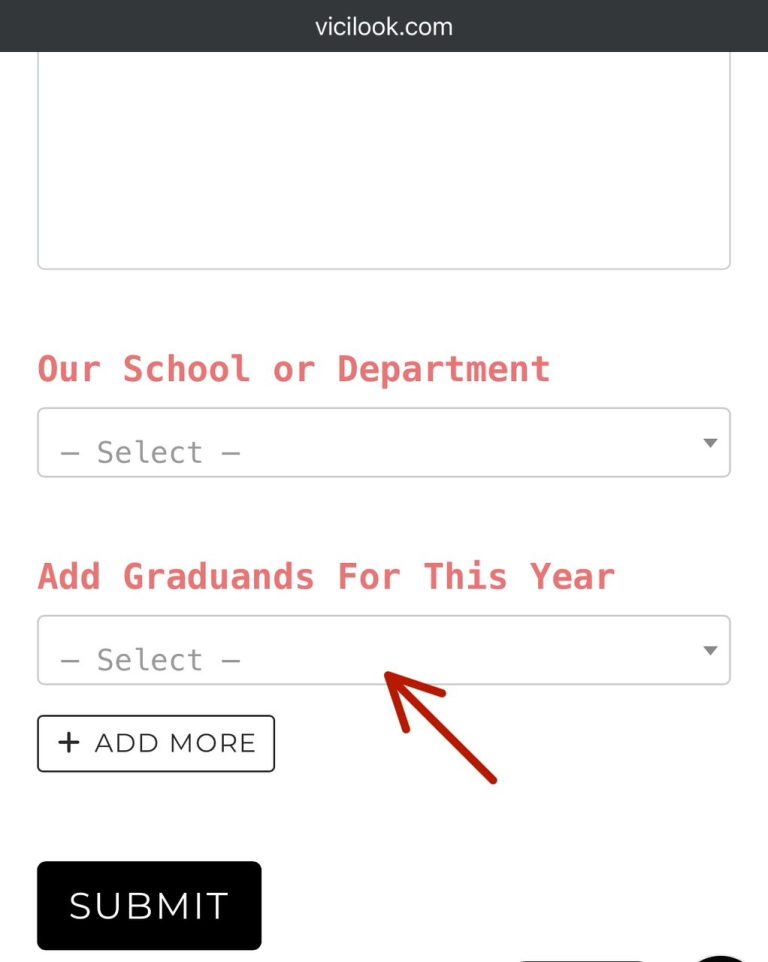
STEP 4:
After you’re through with adding all members, click on the SUBMIT button it to finalize setup and share the link with every class member, friends, family and loved ones.