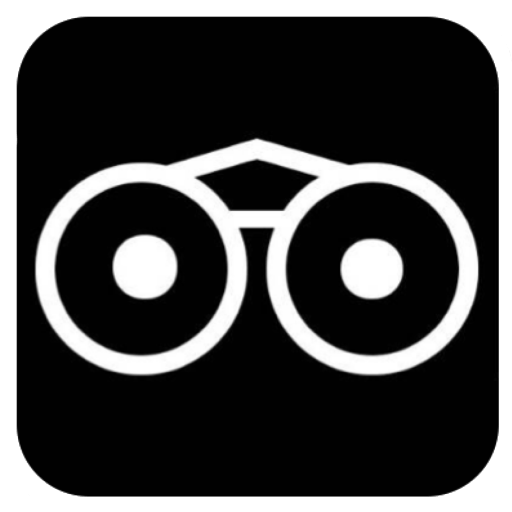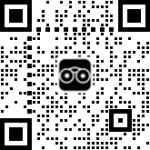EDIT YOUR YEARBOOK MEMBERSHIP PAGE
To edit your Yearbook Membership or Profile page, properly follow the STEPS below;
STEP 1: Visit Vicilook.com and look for the black Search Button at the right side bottom section of the page and click on it to search for your name.
STEP 2: Type in your name into the Search Bar and search.
STEP 3: Once your pix appears, click on it to take you to your Yearbook Membership page.
STEP 4: Once your membership page opens and you see your pix and name below it, look for the long white rectangular button below your name labeled ‘TAP TO LOGIN & EDIT PAGE’ and click on it.
STEP 5: After clicking on the long white button, it would open and ask you to ‘Tap HERE to Login to see the green EDIT Button above’ , click on the message to see a Popup Login box.
STEP 6: Enter the email and password you used in creating your Vicilook account before creating your Yearbook membership page and click on the long black ‘LOGIN’ button to log you in.
STEP 7: After you login successfully and your page refreshes, look up to see a green EDIT button, click on it to have access to the backend of your page.
STEP 8: After your edit your page as desired, remember to ‘SAVE CHANGES’.
Email us at ‘yearbooks@vicilook.com’ for any enquiries or complains.