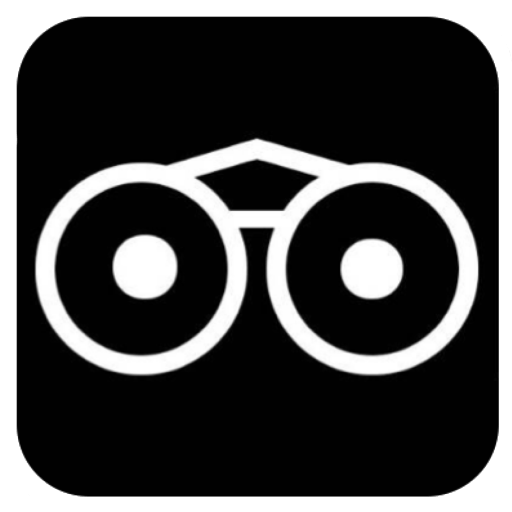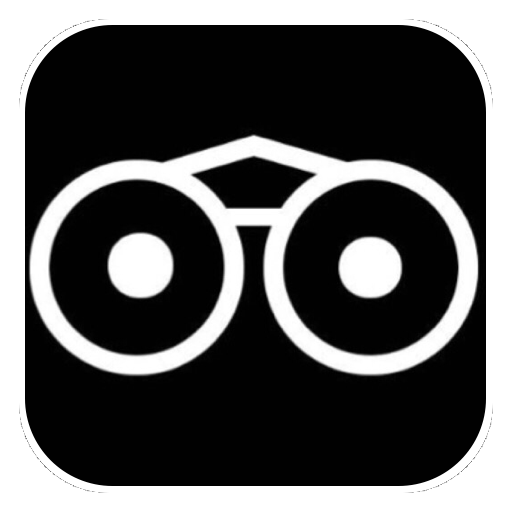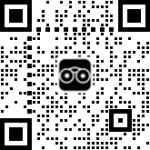QUICK SIMPLE STEPS TO CREATE YOUR YEARBOOK MEMBERSHIP (GRADUAND) PAGE
STEP 1:
First open your device’s browser and enter vicilook.com or https://vicilook.com
STEP 2:
When you enter the website successfully click on the ‘REGISTER’ button to setup a Vicilook account if you have never done that before or click on the ‘LOGIN’ button to login, if you already have an account on Vicilook.
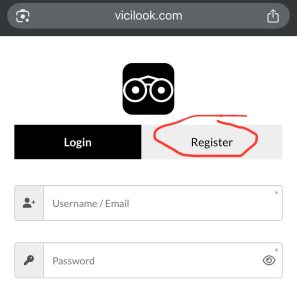
STEP 3:
After you register successfully, upload your Profile Pix by clicking on the big blue button to add a profile pix to your account, but incase you already have an account on Vicilook, just login, find and click the orange color button named ‘Edit Profile Pix’ to get you to this step.
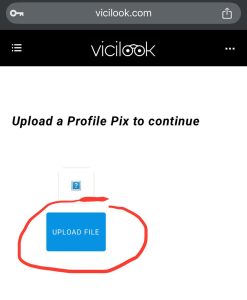
STEP 4:
After successfully adding a Profile Pix, Click on the ‘Create A Page’ button to take you to a page with many grey tab icons.
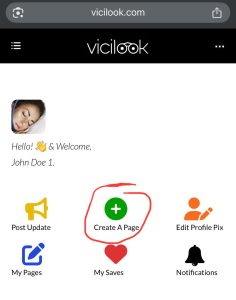
STEP 5:
When you get here, click on the ‘JOIN A YEARBOOK’ rectangular icon to enter a page where you create your Yearbook Membership page.
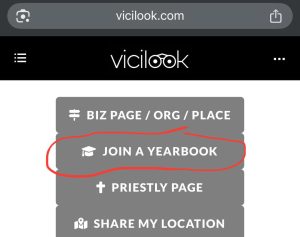
FINAL STEP:
Fill the form properly as required and remember to tap the ‘SUBMIT’ button after you have properly filled your form.
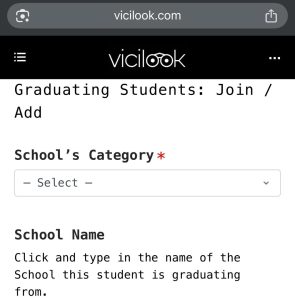
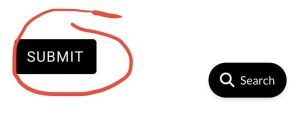
To know all about Vicilook Yearbook, CLICK HERE.
For enquiries and reports, please contact your School Coordinator for this Project.