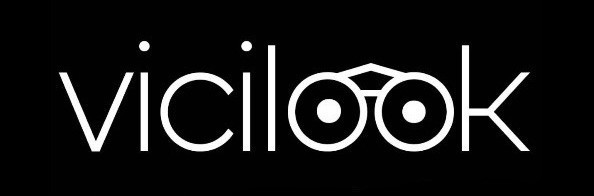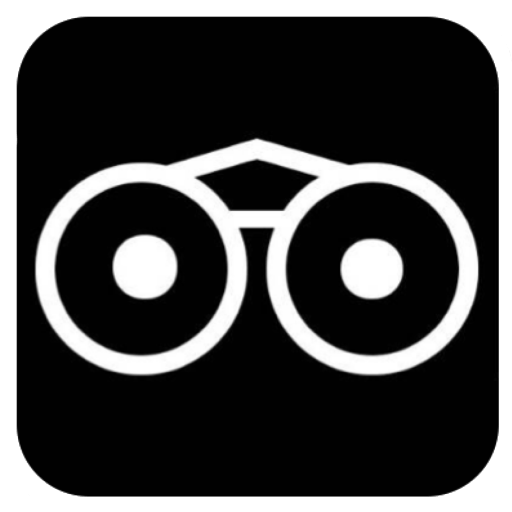Follow the STEP below to create your Graduand page with ease.
STEP 1:
Open Vicilook’s website and create your user account or login if you already have an account and after doing that quickly locate & click on the big green button that says ‘Create A Page’ among all the big buttons, which may not be in the same exact position as seen in the image below;
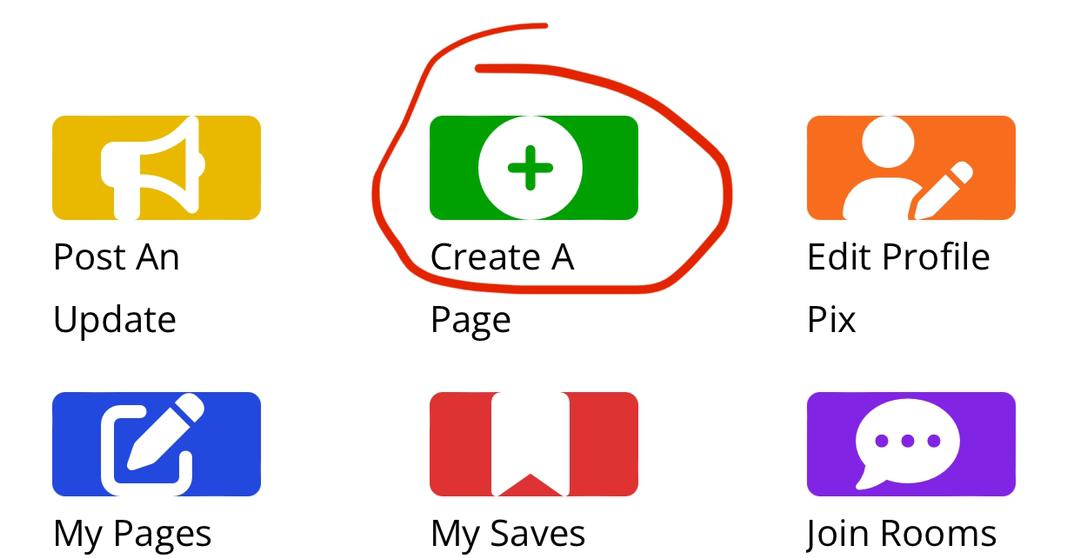
STEP 2:
Click on the grey ‘ADD A GRADUAND’ button to take you to a page where you’ll setup your page. See image below.
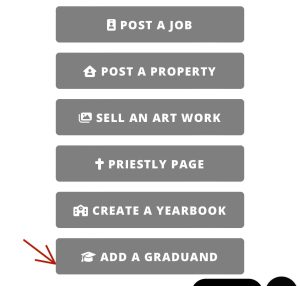
STEP 3:
Fill the form and ‘SUBMIT’ and make payment via any of the payment channels provided during Checkout.
For any assistance or enquiry, contact your Dept Head if you are a tertiary institution student or write us at Yearbooks@vicilook.com is you are a Secondary school head.