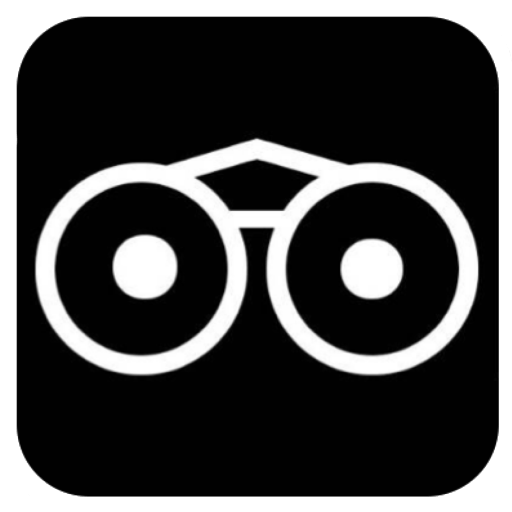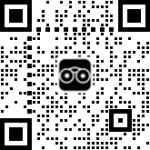Follow the STEPS properly to add Students or Graduands to a Yearbook page.
STEP1:
Simply click on the edit button of the Yearbook page if you have already set it up earlier or simply be on the Yearbook page if you’re setting it up for the first time and move down to the bottom of the page and click on the ‘Select’ button on the section that says ‘ADD GRADUAND FOR THIS YEAR’ and type in the name of the student as being provided by the student, after typing the full name as provided, you will see a pop-up of the person’s name, simply click on that name when it pops-up, keep repeating this method until you are through with adding all the students based on the amount of money paid during the application process. See illustration below;
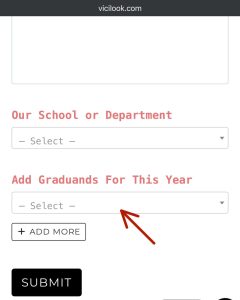
REMEMBER, DO NOT EXCEED THE NUMBER YOU APPLIED FOR TO AVOID SUSPENSION OF THE YEARBOOK PAGE EXCEPT YOU PAY FOR THOSE ADDITIONAL STUDENTS AT ANY POINT NEEDED.
Write us at Yearbooks@vicilook.com for any enquiry or issues.